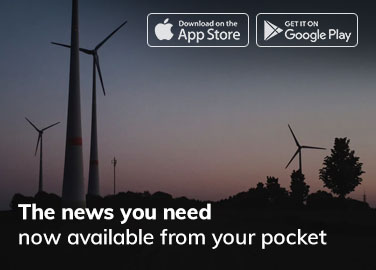While browsing the settings of your Android Smartphone, you must have come across the USB settings (assuming as you searched and opened this article). And for the first time, you had no idea what AP, CP or MTP, PTP setting even mean. Here we will try to break down these settings into the simplest way possible so that you can understand their usability and can use them to your advantage.
How to access USB setting via secret code :
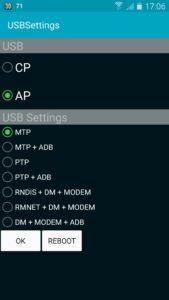 If you are already at the USB Menu please move to next heading. And for the rest of guy open Dialler(Phone) app on your smartphone and enter the secret code : *#0808#.
If you are already at the USB Menu please move to next heading. And for the rest of guy open Dialler(Phone) app on your smartphone and enter the secret code : *#0808#.
This will open up a window as shown in the image. There will be many options like CP, AP, MTP, ADB, PTP, MODEM etc which we will discuss in the next section.
Demystifying Different USB Settings
Okay so the USB settings menu is divided into 2 sections, First being CP and AP. Every mobile device has 3 fundamental blocks :
- CP(Cellular Processor): The CP includes all the digital components required to communicate with a cellular network.
- AP(Application Processor): The AP consists of the CPU and handles all the hardware requirements of the mobile. OS(Android) runs on AP.
- GP(Graphical Processor): The GP is responsible for the graphical task of the mobile. These days GP is also embedded on the AP for cost reduction.
In the USB menu, it is always recommends choosing AP so that USB bus is interacting with the main Application Processor of the mobile. These options are used to determine,
what drivers are enumerated when connecting your phone to PC via USB cable.
In the second section, there are various standalone and combined options, let’s break them
- MTP (Media Transfer Protocol): Treat your phone as a USB drive
- ADB (Android Debugging Bridge): For debugging purposes (developers only)
- PTP (Picture Transfer Protocol): Treat your mobile as a digital camera(outdated)
- RNDIS (Remote Network Driver Interface Specification): for USB Ethernet
- DM (Diagnostic Mode): To run diagnosis, again for developers only
- Modem: Treat your mobile device as a modem (USB tethering does enable this option)
Click Here to know more about MTP and PTP
Show phone on Computer by enabling USB mass storage option
For many people when your mobile is not showing up in PC as external storage you can use the code (*#0808#) and Select AP + MTP and click OK (reboot if doesn’t work). Now again connect you phone to PC and it will show up as an external storage.
Also, AP mode uses UART mode of serial communication, charges phone faster and increases battery life.